If you’re having boot problems on your Windows PC, it’s often helpful to repair the MBR (Master Boot Record) to restore the Windows 7 boot loader—and you can do it easily from the Windows installation disc.
This is generally most useful if you’ve broken something and there’s a boot loader error, or if you have made the mistake of installing an older version of Windows on the same PC that already has Windows 7 which wipes out the boot loader.
Note: If your PC starts booting into Windows but fails, you should probably try using Safe Mode instead.Boot From the Windows Install Disc
The first thing you’ll need to do is boot off the install disc, and then click through until you see the “Repair your computer” link in the lower left-hand corner.
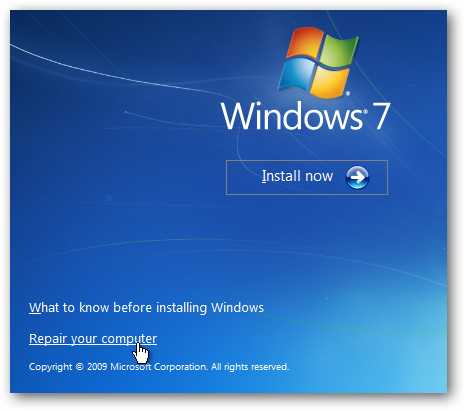
This is generally most useful if you’ve broken something and there’s a boot loader error, or if you have made the mistake of installing an older version of Windows on the same PC that already has Windows 7 which wipes out the boot loader.
Note: If your PC starts booting into Windows but fails, you should probably try using Safe Mode instead.Boot From the Windows Install Disc
The first thing you’ll need to do is boot off the install disc, and then click through until you see the “Repair your computer” link in the lower left-hand corner.
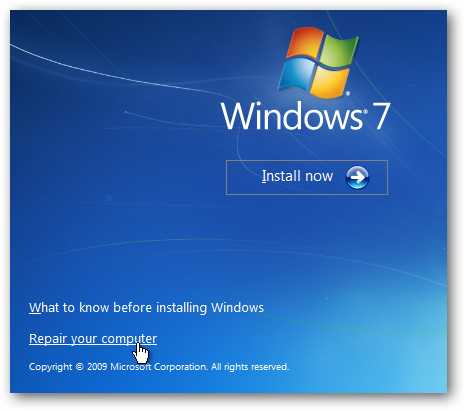
You’ll need to choose the correct installation of Windows and then click the Next button.

And then you’ll get to the System Recovery Options screen, where you can get to the Command Prompt.
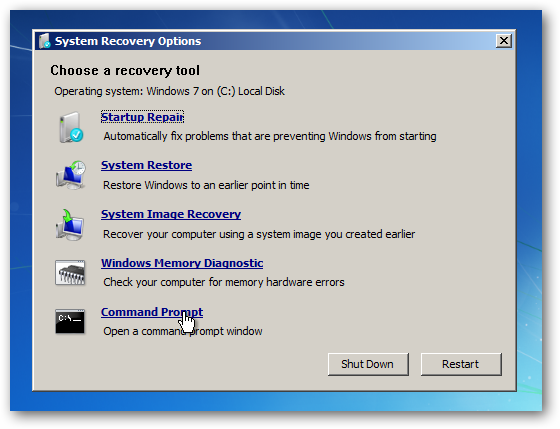
Repairing the Master Boot Record
If you want to restore the master boot record, you can simply type in the following command:
bootrec /fixmbr
You can also write a new boot sector onto the system partition with this command (which is often more useful):
bootrec /fixboot
And of course, if you just use bootrec /? you’ll be able to see all the options.







0 comments:
Post a Comment